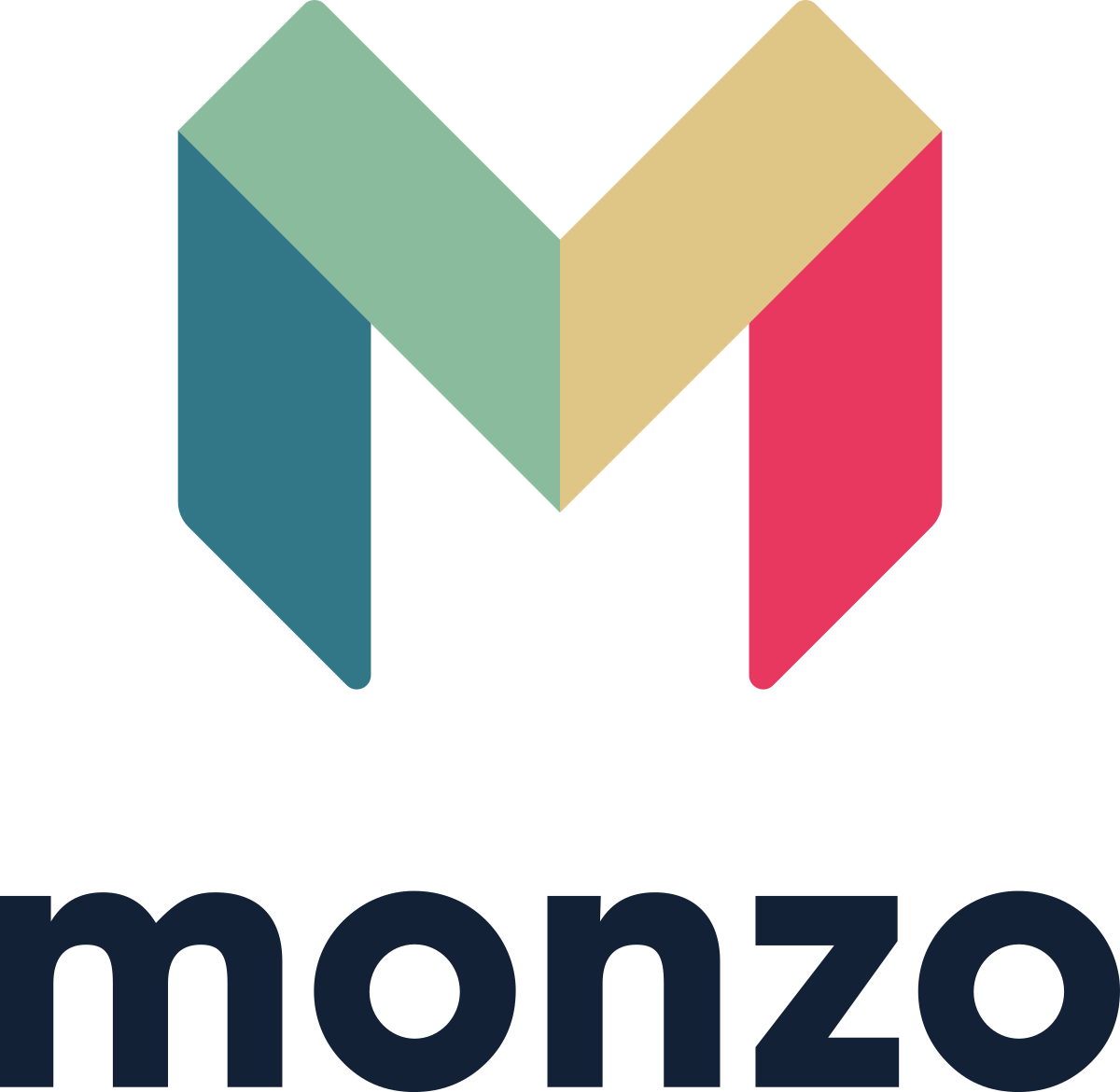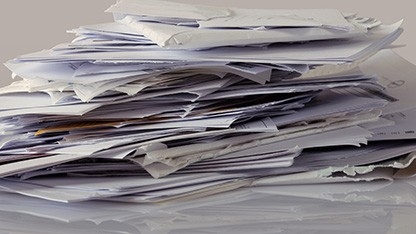
Three months’ bank statements must be received for loan applications to be considered. The reason we need your transaction information is to allow us to ensure that your credit union loan is affordable and will not put you under financial stress.
The simplest way to share your statements is with Open Banking; this is the industry standard way to securely share financial information with approved financial services businesses. If you didn’t enable Open Banking as part of your loan application then contact us and we’ll send you a link.
Or if you have problems with that you can upload your PDF bank statements to us securely with this button. Please don’t email bank statements to us; it is much more secure to upload directly to us.
Upload DocumentsIf you are unable to use Open Banking or upload statements then try one of these methods, however your decision is likely to be delayed:
- Paper bank statements can delivered in person to our office (address below)
- Post paper bank statements to our office. We will return originals to you.
- Photos of the paper statement are acceptable – place the paper on a flat surface and ensure the full page is in the image. Be sure to send us photos of all pages. Upload your images, just click the button above.
We are not permitted to accept:
x Screenshots, or mobile phone app statements as these do not show the account holder’s name, address and account number.
x Mini-statements
x Selfies holding the paper statement
Mobile Banking Apps don’t always permit you to view or download bank statements, however it is always possible to login to internet banking via the bank’s website. Mobile banking websites are often simplified with limited options. If you do not have access to a PC or laptop to view the full internet banking website then on your mobile browser options ‘request the desktop site’ which will then display the full options which should then allow PDF downloads of bank statements or ‘print to PDF’.
The following guide can help you with accessing your online statement, or downloading your statement in PDF format, with most of the current account providers in the UK.
|
Once you have clicked this a small window will appear showing a few recent transactions, at the bottom of the small window you will be able to see blue words that say ‘view all my transactions’, click this. You will then be taken to a larger table displaying a larger number of your transactions On the subheading bar above the list of your transactions you will be able to see ‘download all pdf’ which is on the right hand side, select that |
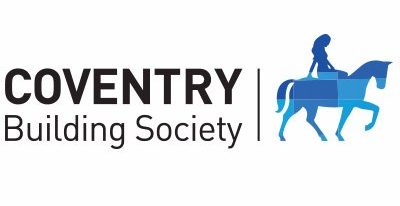 When viewing statements on your online account, selecting the ‘Print’ When viewing statements on your online account, selecting the ‘Print’option will produce a PDF for you to download |
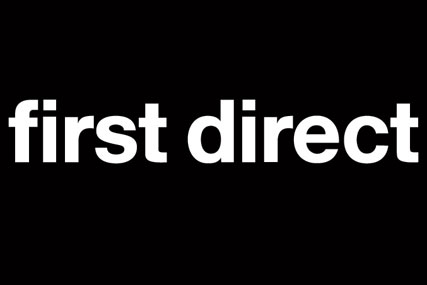 Log in to online banking. View your statements, and select Print at the bottom of the screen. Log in to online banking. View your statements, and select Print at the bottom of the screen.Enter your dates required (three or six months), and select Print again to open a preview. You can either change the destination or select PDF software, and use ‘Print’ or ‘Save’ as required. |
 Login to Halifax online banking Login to Halifax online bankingSimply select ‘View statement’ on the account you want to view from your account homepage. You’ll see your current balance, available funds and transaction history. Search your statement history for any transaction in a three month period. You can choose to export your statement, print it, or order a paper copy using the options at the bottom of the statement page |
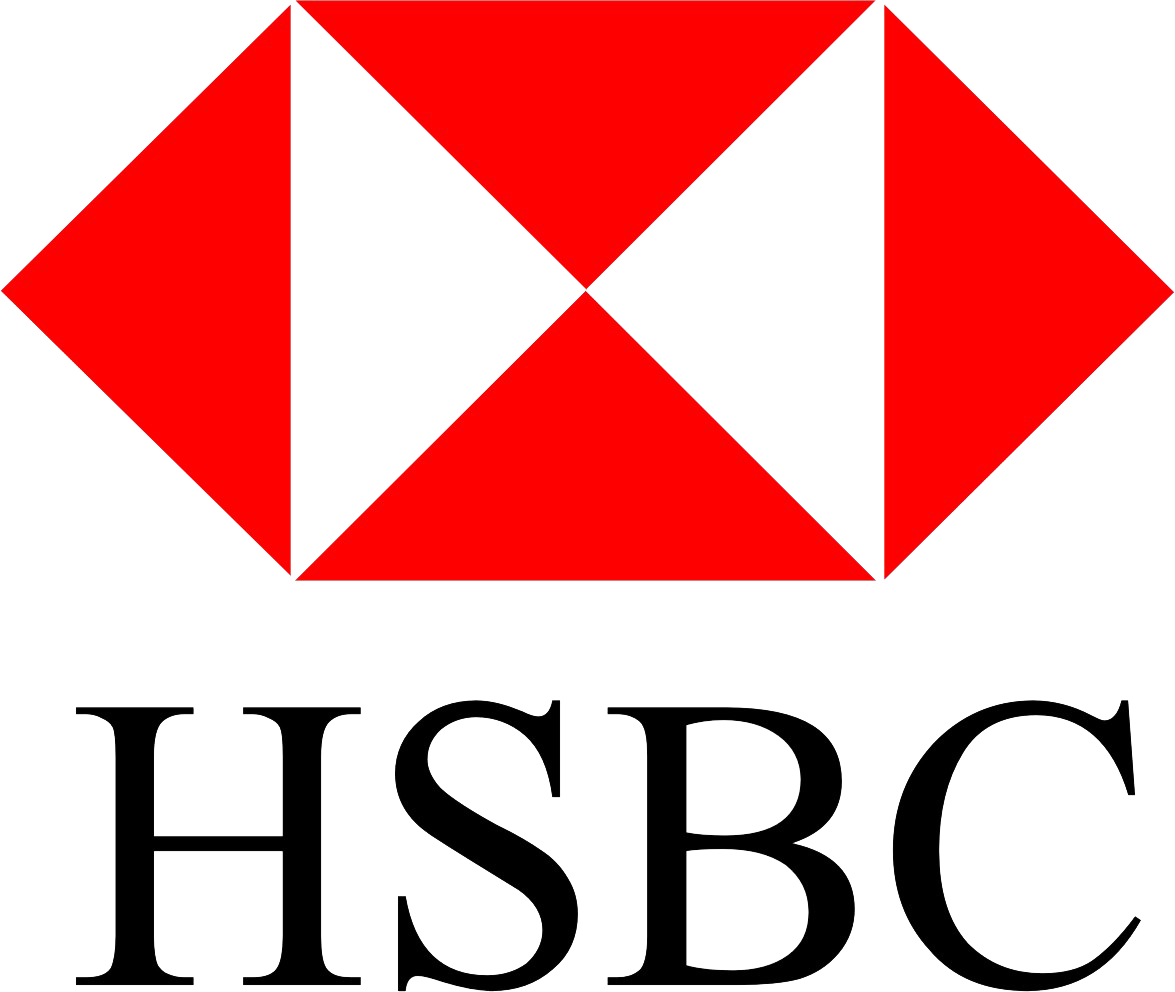 Log in to HSBC internet banking, then select your account. Log in to HSBC internet banking, then select your account.Click ‘Previous Statements’ from the left panel, and select a month. Select Print from the bottom, then Save as PDF |
|
To view your statements, select ‘View statement’ on the account you want to view from your account homepage. You can choose to export your statement, print it, or order a paper copy using the options at the bottom of the statement page. |
 Log in to your online banking and select an account to view. Log in to your online banking and select an account to view.Download a copy of your latest statement from the top panel, or set dates in the ‘Search Transaction’ and select ‘Print Transactions’ below. |
|
|
 Log in and select your account. Log in and select your account.Select ‘Statement’ on the left of the screen, and ‘Archive’. Your statements will be now be listed and available to view, save and print in PDF. |
Statements section on left hand side Click View, save and print PDF statements and certificates of interest (up to seven years) Select an account from the list to see available statements. Select a statement from the list to view Click view statement at bottom right Download Statement (PDF) |
 Log in to RBS Digital Banking Log in to RBS Digital BankingOnce you’re logged in, select ‘statements’ from the options on the left of the screen. Click on ‘view statement PDFs and certificates of interest’ Choose an account from the list Choose a time period to view Your full statement from that period will be displayed. To download it as a PDF, simply click on the ‘Download statement (PDF)’ link at the top left When prompted , select ‘open’ |
 Log in to online banking to see your Account Summary. Next to each account there’s an ‘options’ drop-down menu – use this to access all your account management tools and view your statements. Log in to online banking to see your Account Summary. Next to each account there’s an ‘options’ drop-down menu – use this to access all your account management tools and view your statements. |
|
Click on the specific account. Click the Statements & Documents link from the left-hand menu. |
Select Print at the bottom of the screen to open a new window. Select Print again, and Save as PDF. |
 Log in to online banking and select the account you wish to view. Log in to online banking and select the account you wish to view.Select ‘View your Statements’ from the right panel. Set the dates you require, and access the PDFs from the main window. Mobile: access PDFs by pulling down on the transaction screen. |
 Log in to your online banking. Log in to your online banking.Select Statements from the left menu and the required account. Select a statement number, followed by ‘Print’ at the top. Now, right-click your statement and choose to save as a PDF. |
CLYDESDALE BANK PLC
Log in to Internet Banking. You can view the last six months or four hundred transactions, whichever is the lesser, for your current and savings accounts within Internet Banking. You are also able to print a copy of your transactions by selecting the print option in the top right hand menu.
ALDERMORE BANK PLC
If you opened an account online, you can log into your account to view and print a statement at any time. Statements will be sent to you via secure message as PDF files that you can download, save or print.
These instructions are provided as a brief guide and are based on the current account providers’ websites at October 2017. These websites and the user interfaces may change so, if you notice that our instructions don’t match up to your experience, then do please let us know – we’ll be happy to update this guide. Please note that Advance Credit Union does not take responsibility for any loss or damage caused to any person relying on any statement or omission in these instructions.